Delete a File on Shopify

After a certain time, you've noticed that your file list on your Shopify store is too long, so you want to delete some unused files to make more rooms for other new ones and manage the file list easier. Therefore, it's time to clean your unwanted uploaded files. This post is generated to give you a simple 3-step instruction on how to delete files on Shopify.
How to delete files on Shopify
Step 1: Select FilesStep 2: Click on the Delete file button
Step 3: Finish deleting
Step 1: Select Files
Access to your Shopify store first, go to the Settings placed at the bottom left corner of the page. Then, you select the Files section on the menu
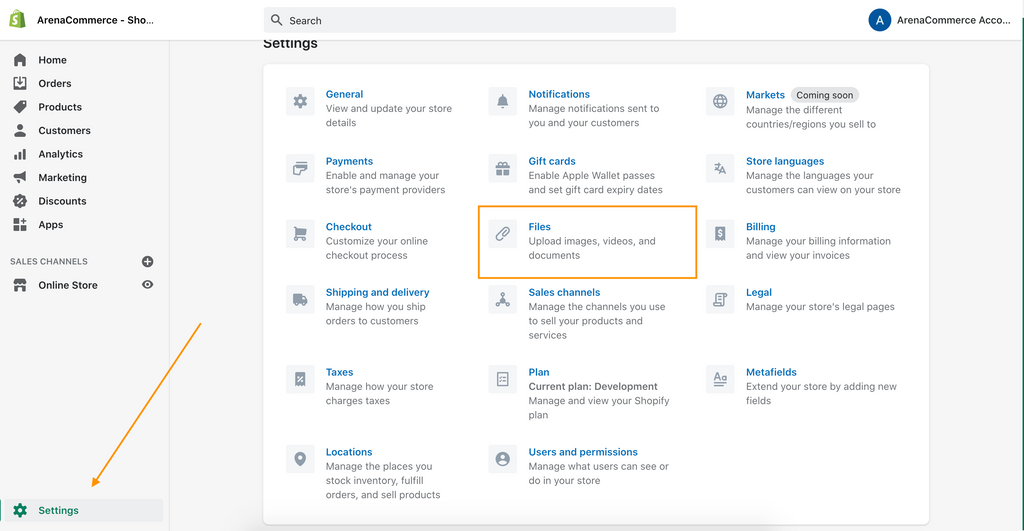
Step 2: Click on the Delete file button
After you click on the File, you'll be moved to its page and you'll see all of your uploaded files on the store. Checking on the tick-boxes you want to remove which placed next to its file names. Once you complete your selection, click on the Delete files button appears above the file list.

Step 3: Finish deleting
A pop-up confirmation box will appear to make sure that you want to remove the chosen files. If you satisfy with your selection, click on the red button - Delete to finish the process.

Conclusion
Just in 3 steps, we guarantee that you can successfully delete all of your unwanted files on your Shopify store. Hope you enjoy this post. Check out more tutorials about the Shopify useful features at our selling online.

Delete URL redirects separately on Shopify




