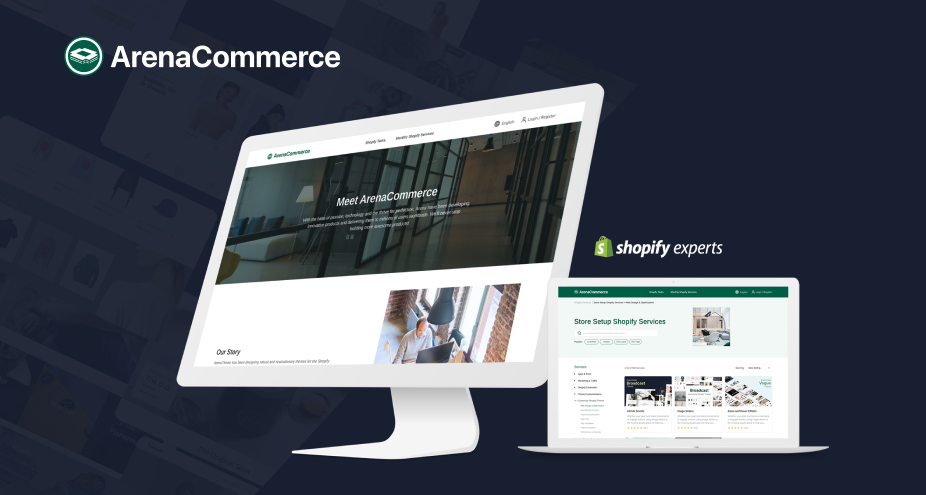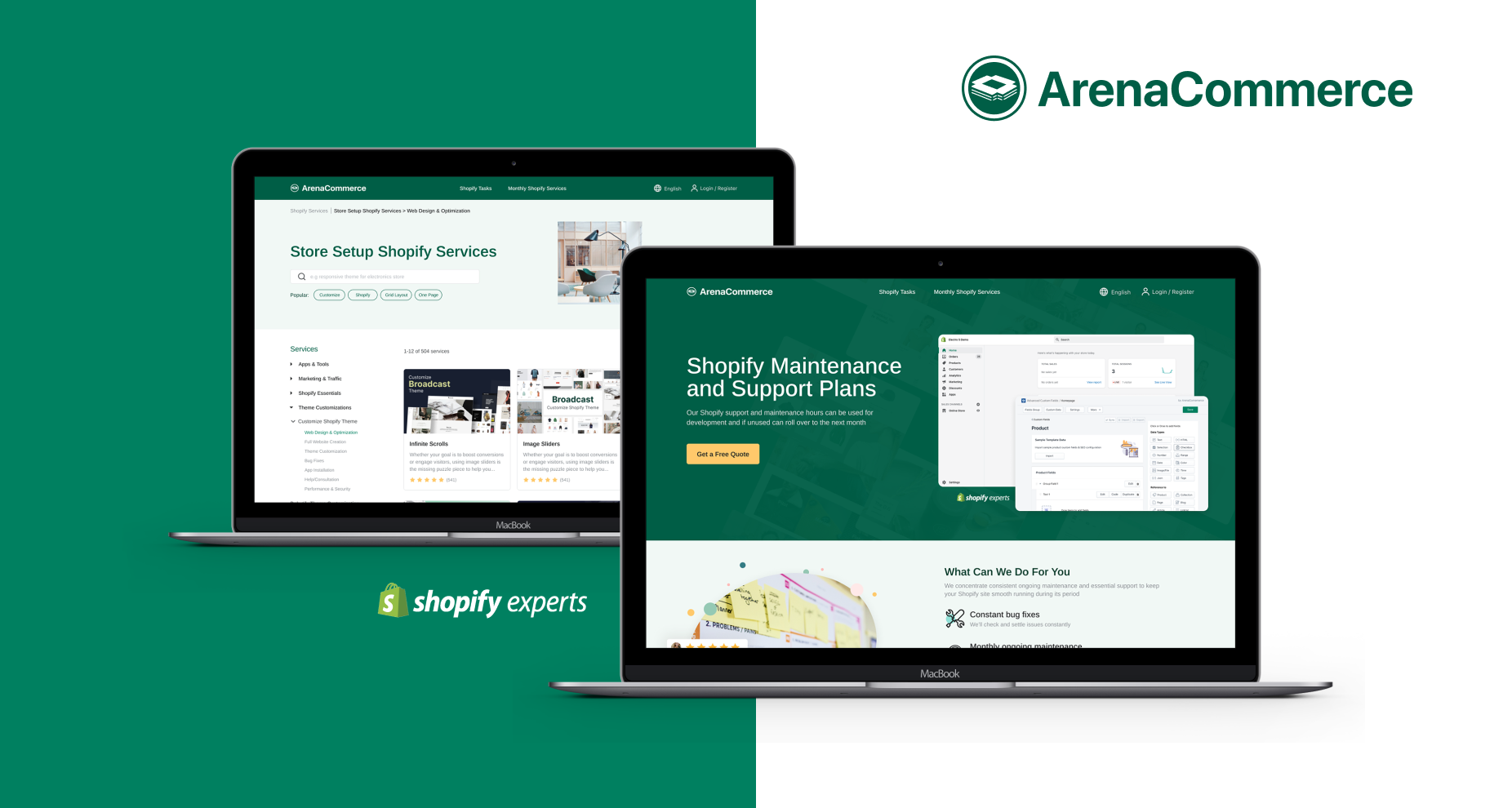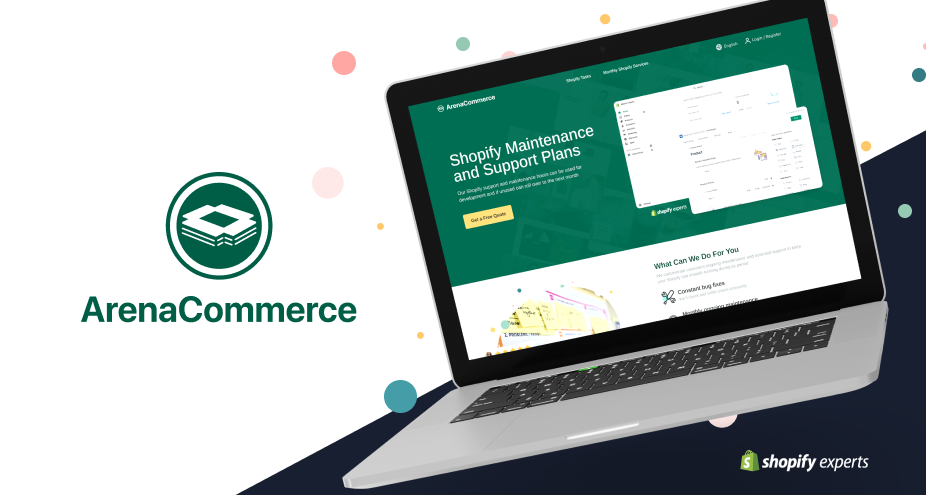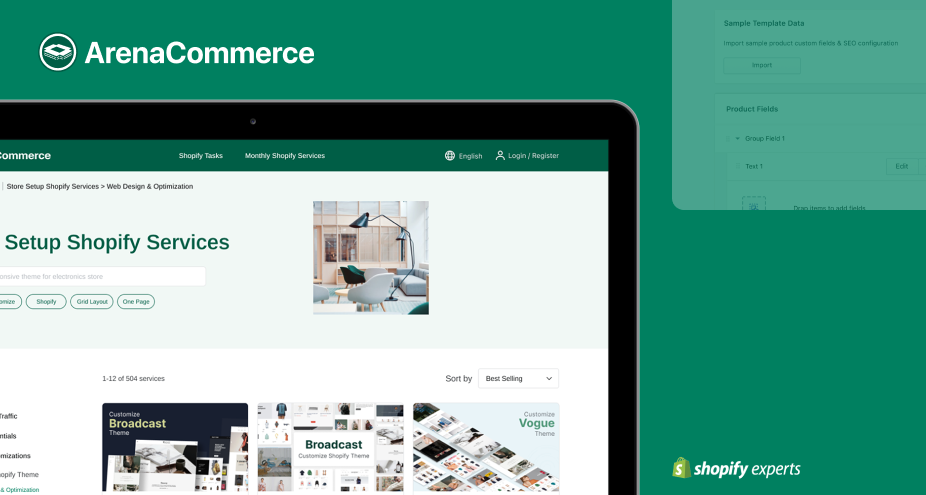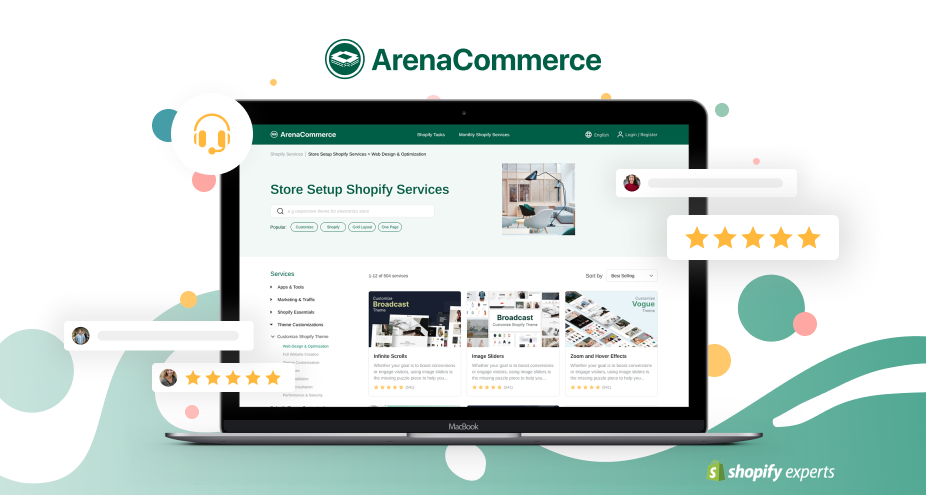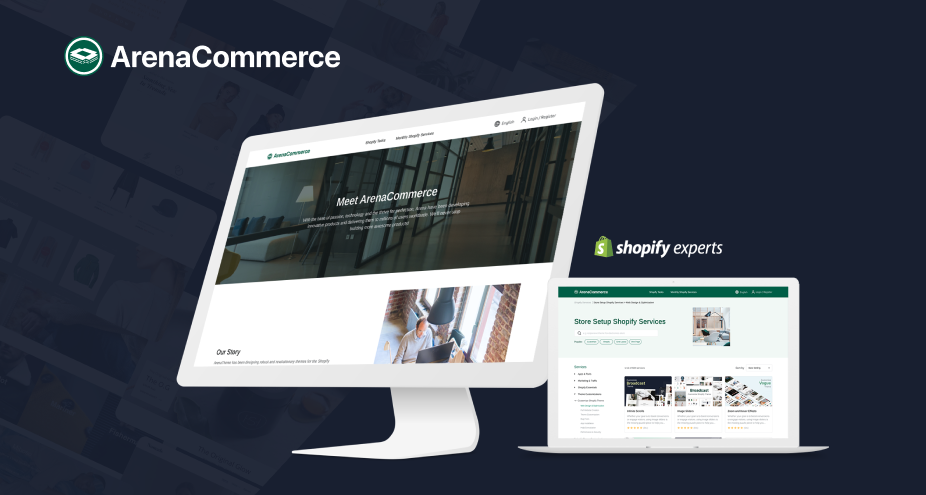The notification system is a useful channel from Shopify that helps shop owners communicate with customers and also notify the order process for both owners and clients. After a certain time, there will be lots of order notifications on your Shopify system, and sometimes you need to update, edit or even delete the invalid order notifications so that you can manage the order system better. Therefore, this post is generated to show you how to delete an order notification on your Shopify in just a few simple steps.
How to delete an order notification
Step 1: Select NotificationsStep 2: Go to the Order notification area
Step 3: Delete an order notification
Step 1: Select Notifications
You login to your Shopify admin first, then go to the Settings button placed at the very bottom left corner of the page.
In the Settings menu, select the Notifications section.

Step 2: Go to the Order notification area
One you're in the Notification page, scroll down until you see the Staff order notification section. You can see a list of the notifications corresponding to each order.

Step 3: Delete an order notification
Find the specific orders you want to remove, drag the bar in horizontal way to see the trash bin symbol. Clicking on it at the corresponding order notification you want to delete.

Conclusion
Just in 3 simple steps, you can remove all of your unwanted order notification. Delete order notifications on Shopify is an easy task but helping shop owners manage the store more effectively. Hope this post fit what you're looking for. Please check out more tutorials about Shopify features at selling online.